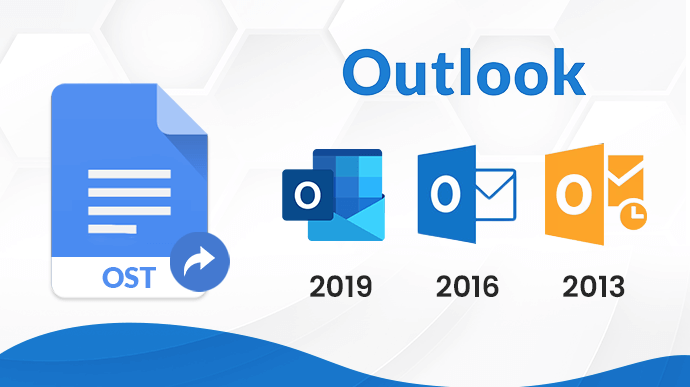People use different email clients to communicate and send or receive emails and other mailbox items to one another. Microsoft Outlook is one of the widely used email clients that users use for their personal or business purposes. Microsoft Exchange supports OST (Offline Storage Table) file format to store the entire mailbox items such as emails, attachments, contacts, etc. The user can make changes on OST data and it will get updated once the internet connectivity is re-established. Many users want to import OST file into Outlook account due to various reasons. Outlook supports PST (Personal Storage Table) format to save the mailbox database within the profile. The user cannot directly access OST files in MS Outlook online mode. So the user needs to convert OST to PST file format to import OST to Outlook. Here in this article, we will discuss the solutions regarding the user’s query about “how to export OST to PST?” using the manual techniques as well as the use of automated OST to PST Converter.
Before stepping further to different approaches to import OST to Outlook 2016, let’s first understand some common reasons for users to perform OST to PST conversion.
Need to Import OST File into Outlook?
There are various reasons for which users need to convert OST to PST Outlook. Go through some listed reasons provided here.
- Outlook PST files are portable in nature and can easily be accessed.
- Exchange server maintenance.
- Accidental crash of the exchange server and a reliable backup system requirement.
- For backing up the crucial data and avoiding the data loss situations.
- If you need to export the mailbox items then you can perform the OST to PST Conversion. Outlook PST is suitable to backup the mailbox data.
These are a few reasons why users are required to import OST file into Outlook program. Now let’s proceed further to different approaches to solve the query “how to change OST file to PST?”
How to Import OST to Outlook 2016 Manually?
There are several manual ways with the help of which the user can easily import OST file into Outlook PST. Though many users faced several issues during the manual OST to PST Conversion process. There might be any risk of human errors which may lead to severe data loss. So it is suggested to create a copy of the OST data to be exported.
We have provided two manual methods to export OST to PST file format. Follow the methods carefully without skipping any step.
Method 1: Import/ Export Feature
- Login to your Microsoft Outlook account.
- Click on the File tab.
- Select the Import/Export option.
- Click on Export to a file and hit Next.
- Now Select the Personal File folder (.pst).
- Click on the Parent root.
- Check on the include subfolders
- Navigate the location to save the PST data.
- Click on the finish button.
Method 2: Use Outlook Archive Option
- Sign in to Microsoft Outlook account.
- Go to the File section
- Click on Options
- Now, click on the Advanced section
- Click on Auto Archive settings…
- Navigate the path to save archived files.
- Click on the OK button.
These are the manual methods to perform OST to PST Conversion. However, the user may face several drawbacks and some risks of data loss or alteration. Some of the drawbacks that user faces are mentioned below.
Drawbacks
- More time-consuming approach.
- Good Outlook knowledge and technical knowledge is required.
- High risk of data alteration or data loss.
- Unable to export corrupt or damaged OST data.
How to Import OST File into Outlook Using the Professional Approach
Professional automated methods provide some additional features and a quick and secure conversion process. In conventional manual methods, we have noticed several drawbacks and some risks to data loss. The automated software solution is provided for users to avoid all the limitations. Using DRS OST to PST Converter software, users can smoothly convert OST to PST, EML, MBOX, MSG, PDF, HTML, CSV, Gmail, Office 365, Yahoo, Thunderbird, Yandex Mail, Live Exchange, etc. The software has no file size restrictions and the user can easily convert large OST files without any hassle. It also helps users to open the corrupt OST file and convert it to PST. The utility offers a smooth user-friendly graphical interface that even a novice user can run the tool without any difficulty. It is compatible with entire Windows and Mac versions. The demo OST Converter version can save 50 emails for free to evaluate the performance of the tool.
Conclusion
In this article above, we have described the recommended methods to import OST file into Outlook and solve the user’s query about “how to convert OST to PST?”. We can conclude that the manual techniques have several limitations, so it is highly suggested to opt for a well known and trusted best OST to PST Converter available to perform an effortless OST to PST Conversion.